Home News Tips & Tricks Efficiently separate regions in SMARTElectrode
Efficiently separate regions in SMARTElectrode
1. April 2025 | Tips & Tricks
Purpose The new version of SMARTElectrode provides quick access to the “Split Region” feature. The command is available in electrodes and workpieces for the entire model, features, and surfaces.
Usage
In Prepare Dialog Box
- Open
 Prepare in active assembly.
Prepare in active assembly. - Select option Separate Regions.
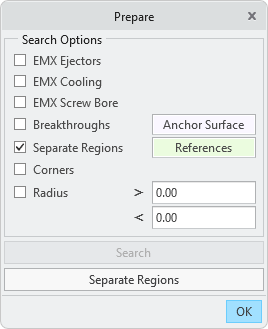
- Select references and confirm. Valid are surfaces, features or models.
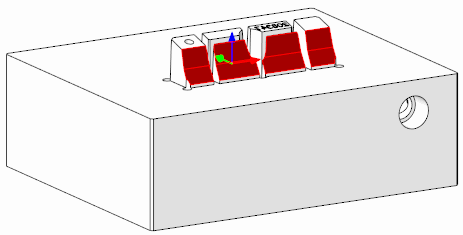
- Activate button Separate Regions.
- A feature is created for each surface with disjoint regions in the selected references. The areas can then be edited independently.
- Result:
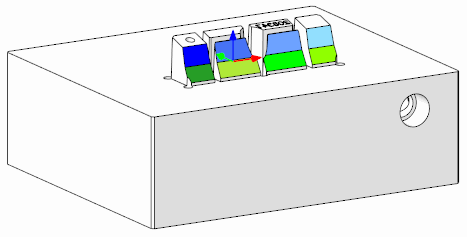
In Active Component
- Select surfaces, features or the entire model in the active component.
- Start command Surface Split via:
- SMARTElectrode ribbon
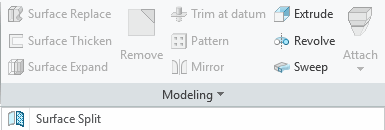
- Mini-toolbar in modeltree
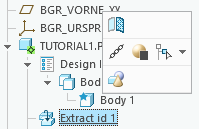
- Mini-toolbar in graphics window
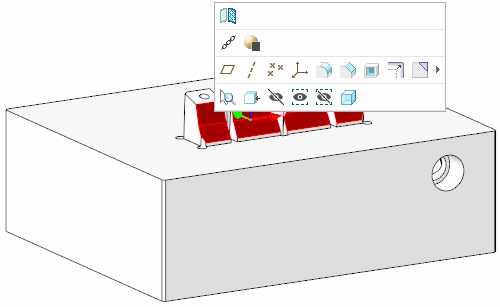
- SMARTElectrode ribbon
- A feature is created for each surface with disjoint regions in the selected references. The regions can then be edited independently.
In Cutout Dialog Box
- Select reference surfaces in active electrode mode.
- Activate command Cutout.
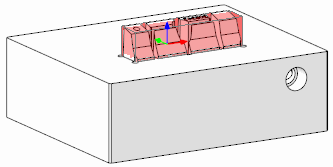
- If the evaluated solid is too large due to connected regions, click Close to exit the dialog. The originally selected surfaces remain selected.
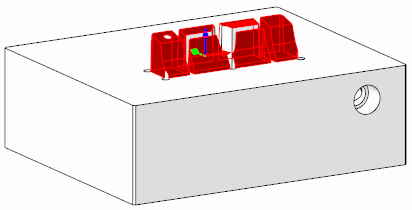
- Execute command Surface Split via ribbon or mini-toolbar.
- In the selected references, a feature is created in the respective workpiece for each surface with disjoint regions. Activating the workpiece component is not necessary. The areas can then be edited independently of each other.
- Result:
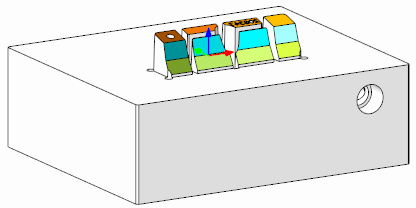
Availability
- Creo Parametric 11.0 – SMARTElectrode 17.0.3.0
- Creo Parametric 10.0 – SMARTElectrode 16.0.5.0
- Creo Parametric 9.0 – SMARTElectrode 15.1.8.0
- Creo Parametric 8.0 – SMARTElectrode 14.1.8.0
- Creo Parametric 7.0 – SMARTElectrode 13.1.8.0
Tags
This could be interesting for you
-

Meet us at the PTC/USER Global Summit 2025 in New Orleans!
10. January 2025 | Fairs & Events -

Future of B&W has begun
9. October 2024 | Updates -

No security alert of B&W License Server 11.19.1.0 regarding lmadmin
29. January 2024 | Tips & Tricks -

Potential issues in running B&W Software products in Creo 9.0 and 10.0
18. January 2024 | Updates -
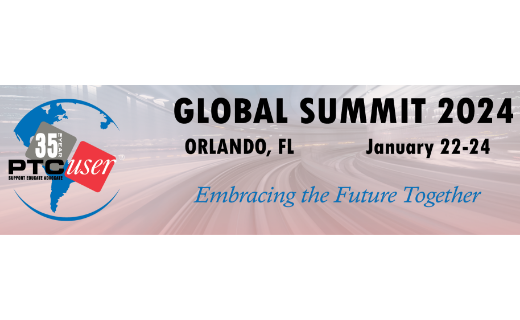
Meet us at the PTC/USER Global Summit 2024 in Orlando!
25. September 2023 | Fairs & Events -

User Event Tooling 2023
23. August 2023 | Fairs & EventsNews -

Successful Windchill implementation project
26. October 2021 | Updates -

New version for Expert Moldbase Extension 17.0.5.0, 16.0.8.2, 15.0.4.9, 14.0.4.9 available!
4. April 2025 | Updates -

Enhancements to the function for trimming the heads of ejector pins
4. April 2025 | Tips & Tricks -
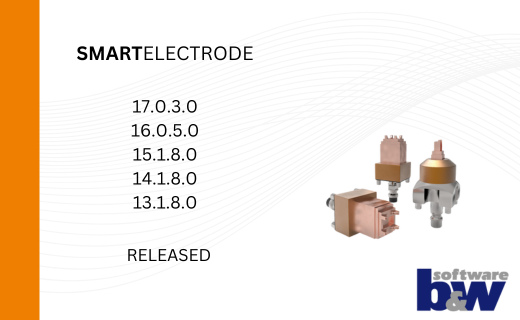
New SMARTElectrode Versions released
1. April 2025 | Updates -

B&W Software at the Digitalization Conference 2025
1. April 2025 | Fairs & Events -
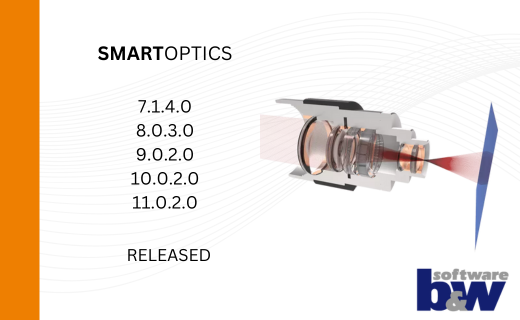
SMARTOptics-Updates 7.1.4.0/ 8.0.3.0 / 9.0.2.0 / 10.0.2.0/ 11.0.2.0
11. March 2025 | Updates -

Review of the PTC/User Global Summit 2025 in New Orleans, USA
13. February 2025 | Fairs & Events -

SmartMBDTools-videos available now!
30. January 2025 | Tips & TricksUpdates -
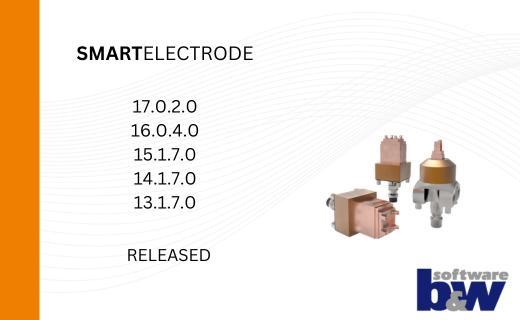
New SMARTElectrode Versions released
15. January 2025 | Updates -
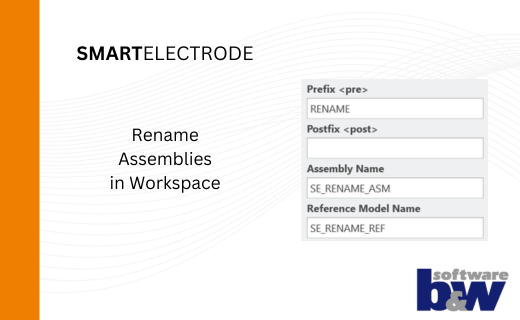
Rename Assemblies in Workspace
15. January 2025 | Tips & Tricks -
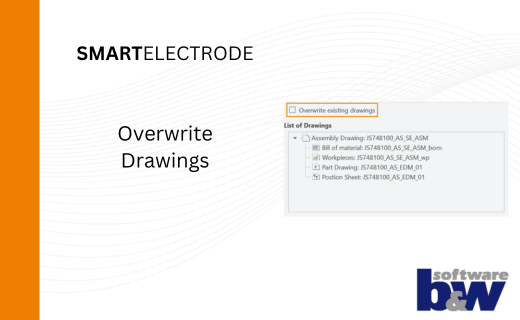
Overwrite Existing Drawings in SMARTElectrode
15. January 2025 | Tips & Tricks -
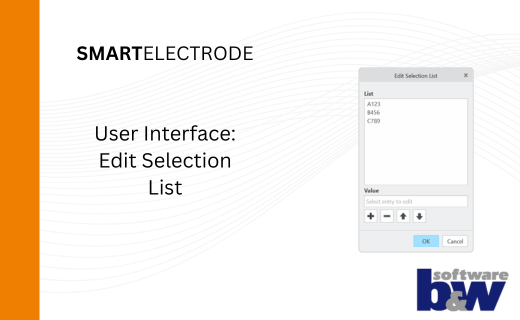
New User Interface to Edit Selection Lists in SMARTElectrode
15. January 2025 | Tips & Tricks -
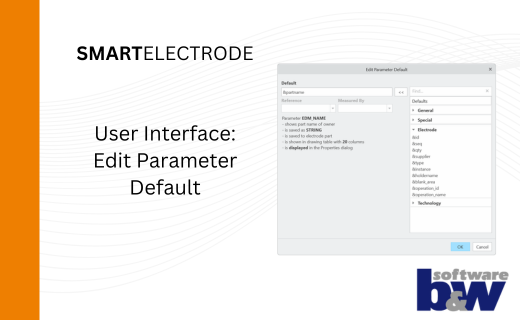
New User Interface to Edit Parameter Defaults in SMARTElectrode
15. January 2025 | Tips & Tricks