How to customize sort order in SMARTElectrode burnsheet and export
5. May 2021 | Tips & Tricks
In this blog post, you will learn more about the sort order of electrodes in burnsheet and how to customize the order in export.
Note: These enhancements are available since SMARTElectrode 12.0.5.0 and 13.0.1.0.
Sort order in Burnsheet User Interface
Electrodes are sorted by feature sequence number in Burnsheet UI by default. This is also default sort order for any output. Suppressed electrodes are skipped in the list and also in output. In addition also incomplete or disabled models are skipped in output.
| Model Tree | Burnsheet |
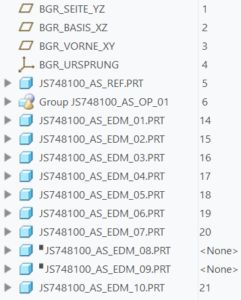 |
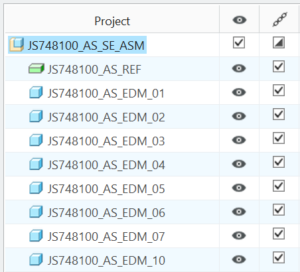 |
The order can be changed simply by the user by drag’n’drop in the model tree. The first appearance of an electrode in model tree determines its position in burnsheet.
| Model Tree | Burnsheet |
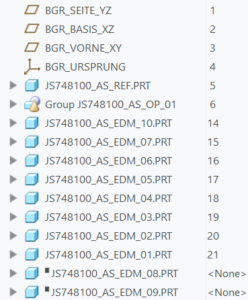 |
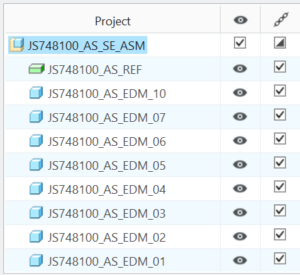 |
Customize sort order in
Some interfaces require a special sorting order. This can be defined in the associated configuration file. The configuration file ‘export.cfg’ is located in <configuration>\export\<type>\export.cfg or <configuration>\processor\<type>\pp\export.cfg.
Usage
The specification of two new options is permitted here:
- Option SE_ORDER_BY followed by value.
Defines parameter by parameter name or default.
Parameter name can be found in column ‘Name’, default can be found in the last column ‘Default’ in parameter configuration.

- Option SE_SORT_ORDER followed by value.
- ASC / ASCENDING for ascending sort order
- DESC / DESCENDING for descending sort order
Additional conditions:
- Sorting works for string, double and integer parameters
- Use only for parameters saved to electrode part model!
Example
The task is to sort the electrodes in descending order by effective burn area. Both setups deliver the same result:
| Options | Result in text file |
|
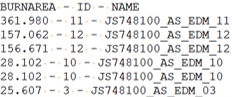 |
We hope that you like the new features and that they will make your work easier. If you have any experience with the new functionality, please feel free to share it with us. We are also happy to receive further ideas for improvement, as we are constantly working on optimizing our software for you. Please feel free to give us feedback.
Tags
This could be interesting for you
-

Meet us at the PTC/USER Global Summit 2025 in New Orleans!
10. January 2025 | Fairs & Events -

Future of B&W has begun
9. October 2024 | Updates -

No security alert of B&W License Server 11.19.1.0 regarding lmadmin
29. January 2024 | Tips & Tricks -

Potential issues in running B&W Software products in Creo 9.0 and 10.0
18. January 2024 | Updates -
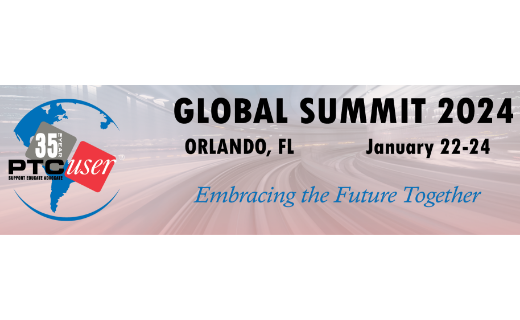
Meet us at the PTC/USER Global Summit 2024 in Orlando!
25. September 2023 | Fairs & Events -

User Event Tooling 2023
23. August 2023 | Fairs & EventsNews -

Successful Windchill implementation project
26. October 2021 | Updates -

New version for Expert Moldbase Extension 17.0.5.0, 16.0.8.2, 15.0.4.9, 14.0.4.9 available!
4. April 2025 | Updates -

Enhancements to the function for trimming the heads of ejector pins
4. April 2025 | Tips & Tricks -
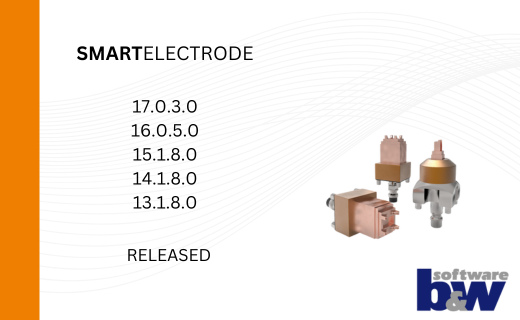
New SMARTElectrode Versions released
1. April 2025 | Updates -
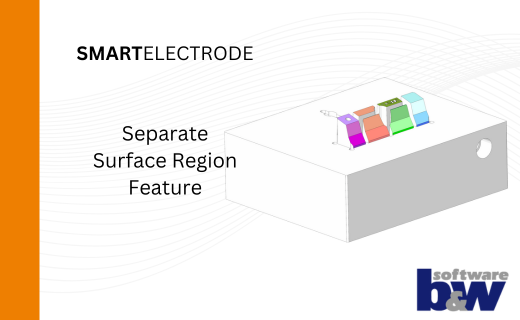
Efficiently separate regions in SMARTElectrode
1. April 2025 | Tips & Tricks -

B&W Software at the Digitalization Conference 2025
1. April 2025 | Fairs & Events -
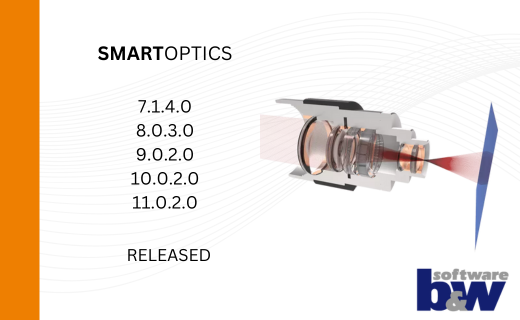
SMARTOptics-Updates 7.1.4.0/ 8.0.3.0 / 9.0.2.0 / 10.0.2.0/ 11.0.2.0
11. March 2025 | Updates -

Review of the PTC/User Global Summit 2025 in New Orleans, USA
13. February 2025 | Fairs & Events -

SmartMBDTools-videos available now!
30. January 2025 | Tips & TricksUpdates -
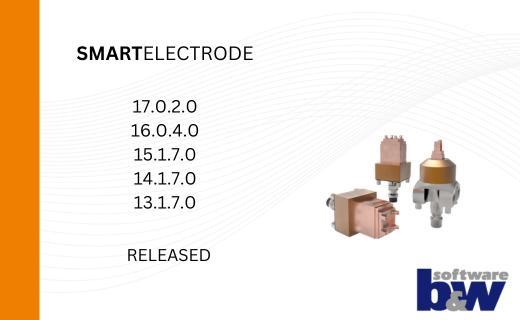
New SMARTElectrode Versions released
15. January 2025 | Updates -
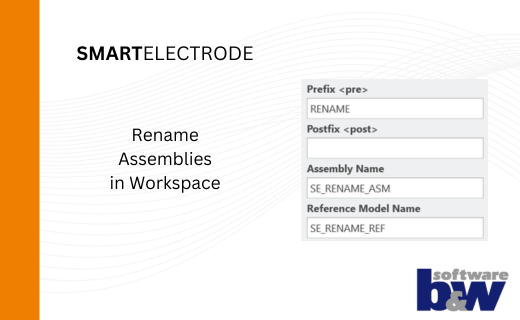
Rename Assemblies in Workspace
15. January 2025 | Tips & Tricks -
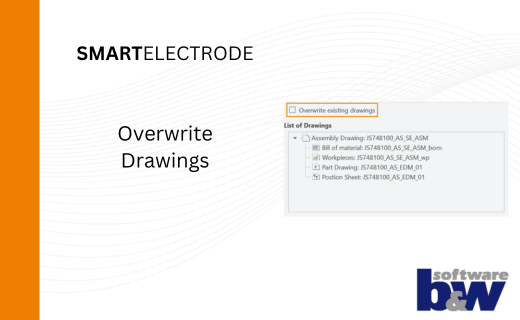
Overwrite Existing Drawings in SMARTElectrode
15. January 2025 | Tips & Tricks -
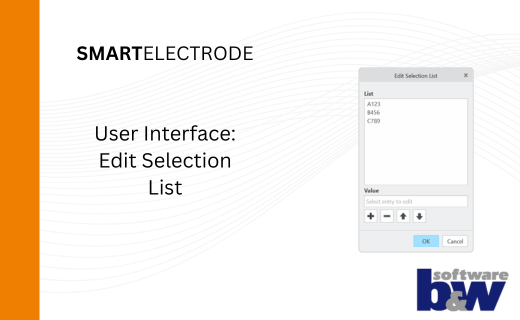
New User Interface to Edit Selection Lists in SMARTElectrode
15. January 2025 | Tips & Tricks