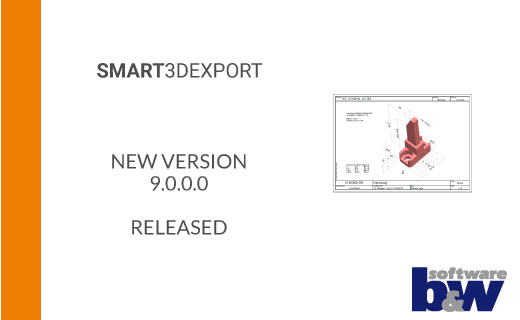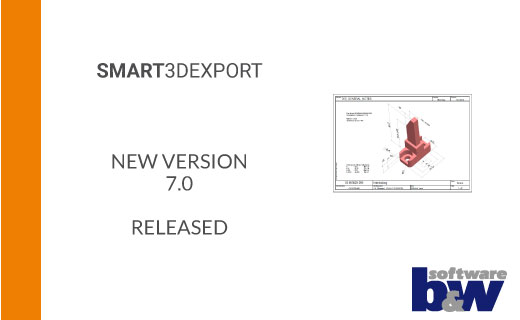From 3D model back to paper SMART3DExport
- Export of selected combined states to a 2D PDF.
- “What-you-see-is-what-you-get” principle.
- Display of parameter values via your Creo drawing frames.
- Automatic 2D PDF creation by a Windchill worker.
- Part of SmartMBDTools (as of Creo 10 and higher)
- Available as standalone software up to Creo 11
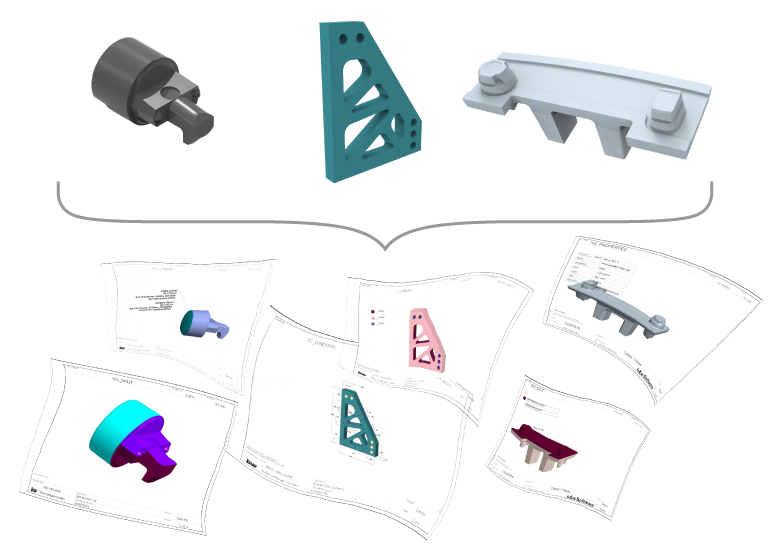
Benefits for your company
SMART3DExport offers an easy possibility of converting represantations from your 3D models into a 2D PDF format.
The “Combined States” to be exported can be predefined by a set of rules or set individually by the user. The display style and the use of colors can also be set in this way.
In order to keep all information during the export, the screen content of the respective “Combined State” is captured and placed on template drawing. This allows that parameter values from the model are up-to-date as required.
During the output, all desired views can either be printed on a separate sheet or arranged on a larger sheet.
-
Automated
With the help of a set of rules, you can automatically create the 2D PDFs via Windchill Worker.
-
Reliable
You can have parameter values from the model and selected views reliably exported to 2D PDF.
-
Universal
Use printed editions for consumers who do not have computer access.
-
Easy
2D PDFs can be exported by the user quickly with only a few clicks.
Capabilities
Select and set combined states
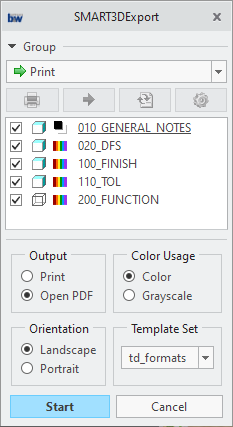
Selection
Before the export process begins, you can select the desired combined states that you want to see in the output. This can already be prepared using naming conventions, but can always be adapted invidually.
Adjusting display options
You can decide individually for each “combined state” whether the output should be with or without colors and which display style should be used.
Use and define drawing templates
To additionally add a frame to your exported views, you can create a regular drawing (.drw) and access all the parameters from the model as usual.
You may prepare different drawing templates for different model classes. During the export process you can the access the available templates.
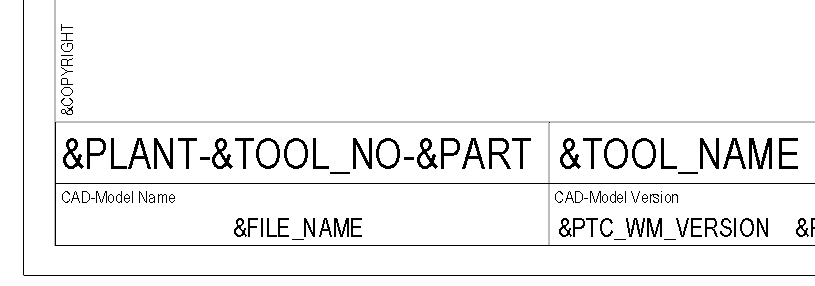
Prepare automatic export
Preparation
If you want to automate the export through a Windchill worker, you can prepare the settings ahead of time. The combined states to be exported are determined using a naming convention and likewise the display styles. The drawing tamplate used is derived from the model class.
Execution
With a standard Windchill worker you can access the functionality of SMART3DExport and automate your output of 2D PDF documents. This allows the created PDFs to be atached to the Windchill object again.
Request Demo Version
Have we aroused your interest?
Then you are welcome to request a demo version from us here.
Technical details
Find out about the supported Creo® versions
in our product calendar.