Clean and Tidy CAD-Data SmartMBDTools – Check & Update
- Verify and Automatically Update Creo® models and drawings.
- A wide range of predefined validation criteria ensures comprehensive checks.
- Batch Processing for handling large datasets efficiently.
- ‘Gate-Keeping’ for controlling data entry into the Windchill database.
- Management Analysis tools for assessing CAD data quality.
- Part of the SmartMBDTools (for Creo 10 and later).
- Available as standalone software up to and including Creo 11.
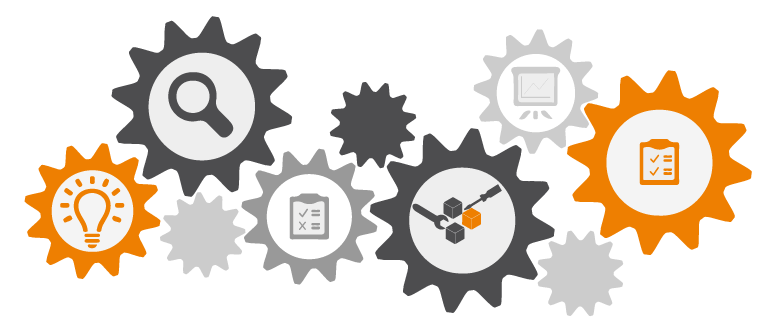
Capabilities
Automatic Checking and Updating
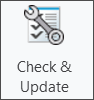 You can perform the “Update” process interactively or by setting up a batch process list. The software adjusts inconsistent elements based on predefined rules.
You can perform the “Update” process interactively or by setting up a batch process list. The software adjusts inconsistent elements based on predefined rules.
Rule Application
- Use the ‘Check & Update’ function from the SmartMBDTools tab.
- The software runs a validation check using predefined rules and displays the results.
- Identified inconsistencies can be selected and automatically updated.
- After the “Update” process, the predefined rules are re-evaluated and displayed.
Batch Processing
- Update an unlimited number of models and drawings in a single processing run.
- The “Update” process can be executed for objects in local folders, network drives, and Windchill workspaces.
- Utilize specialized filters to customize your processing list to meet your requirements.
Using Intelligent Rules
To apply appropriate rules for different model and drawing types, categorizing objects through context assignment (see Context Management) is essential. This allows you to tailor the rule set precisely to the use case. Using conditions, you can initiate updates based on the result of a previous validation.
Object Differentiation via Context
- Assigning a context allows you to apply different rule sets to models and drawings that differ by their context parameters.
Using Conditions
- Use an existing validation result as a condition for any other rule or rule group.
- This creates a rule hierarchy, enabling you to manage specific situations in the update process effectively.
Recursive Rule Processing
- Execute the update process across all parts and subassemblies, starting from the top-level assembly.
- Initiate the update process directly from your drawing, including all associated drawing models.
Skipping Rules
- Exclude skeletons, library parts, or other supporting elements from the model list by skipping entire contexts during validation and updates.
Updating a 3D Model
There are many reasons and use cases for updating the infrastructure of existing 3D models. These range from harmonizing external models to adapting existing models to the latest templates.
‘Feature’ Actions
- Create, rename, reorder, or remove features using UDF (User-Defined Feature) technology.
- Update your existing models to the latest template.
Metadata Validation
- Translate parameters to meet updated standards.
- Validate, create, and rename parameters to align with requirements.
Relationship Functions
- Import relations from a file, such as adding copyright information or volume calculations.
- Verify failed relations and correct them as needed.
- Replace outdated relations with the latest versions.
Layer Management
- Create, rename, or delete layers.
- Add, copy, or move contents—including rules—from or into layers.
Supporting Properties
- Change the accuracy type and value to meet updated standards.
- Harmonize the unit system to match your standard practices.
- Update the model properties of your 3D models to comply with organizational guidelines.
Clean Up 2D Drawings
There are many reasons for harmonizing and cleaning up your 2D drawings. You can search for outdated drawing formats, unused drawing models, drawing programs, or manually overridden dimension values.
SmartMBDTools uniquely automates the time-consuming and repetitive cleanup process.
Drawing Format
- Drawing size and sheets.
- Check for valid drawing tables and replace them if necessary.
Drawing Representation
- Drawing setup options.
- Layers and view dependencies.
Inconsistencies
- Missing references for dimensions.
- Overridden dimension values.
Drawing Content
- Unused drawing models.
- Dimensions and tolerances.
- Drawing views.
Prepare Models for MBD
If you want to transition from a 2D drawing environment to a world of MBD and MBE, SmartMBDTools supports your process to prepare existing data for this new approach.
PMI Organization
- Create, rename, or reorder “Combined States” based on your template model to organize PMI.
- Apply “Appearance States,” “Orientations,” and “Layer States” to refine the organizational structure.
- Add and manage annotations within “Combined States” as part of standardization efforts.
Visibility Control
- Create rule-based layers to reliably control the visibility of auxiliary elements.
- Create “Layer States” to provide specific visibility states for your model.
Representation Control
- Use the “Model Properties” option to control and harmonize the appearance and handling of annotations.
- Check the set tolerance standards and tables, and adjust them as needed.
Setting Up Windchill 'Gate-Keeping'
Avoiding low-quality CAD data in the Windchill commonspace, or at least preventing its final release for production, is an increasingly important requirement for companies today.
SmartMBDTools offers a unique mechanism that allows Windchill to determine how to handle the data.
Defining Relevant Criteria
- Create your custom quality criteria scenario.
- Validate and update models and drawings according to these criteria.
Applying Quality Rules to the Model
- Validation results are written as a protected parameter to the model or drawing.
- Use this protected parameter value in Windchill for ‘entry control’.
Collecting and Analyzing Data on Model Quality
For large amounts of models, you may want to collect analysis data to generate statistics on the quality of your CAD models.
Data Collection
- Perform data collection for objects stored in local or network folders, Windchill workspaces, or the commonspace.
- Customize the selected dataset as needed to focus on specific criteria.
External Results Database
- All collected data is stored in XML format or in an SQL database for independent analysis.
- Regularly monitor the quality level of your CAD objects by analyzing the collected data.
- Access and query the data outside of Creo or Windchill for broader evaluation and reporting.
Videos
Here you will find a selection of current videos that will
bring SmartMBDTools closer to you.