Always Be on the Bright Side SmartMBDTools – Color Code
- Intelligent framework for color assignment
- Associative legend symbols
- Reliable transfer of manufacturing information
- Part of the SmartMBDTools (for Creo 10 and later)
- Available as standalone software up to and including Creo 11
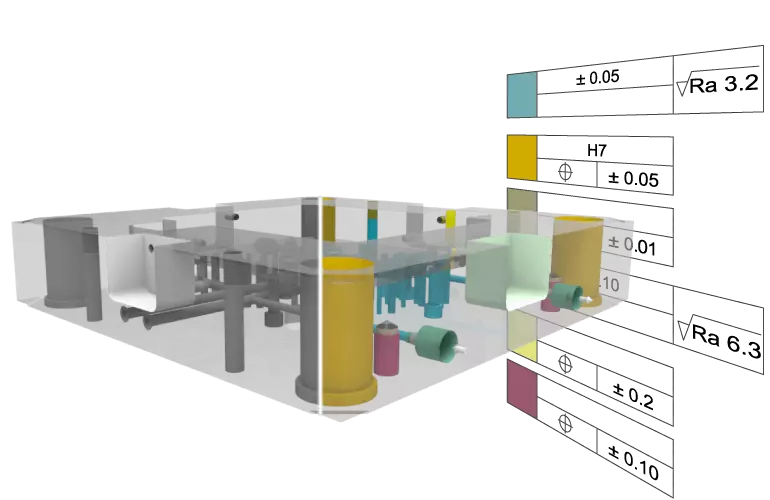
Capabilities
Rule-Based Color Application
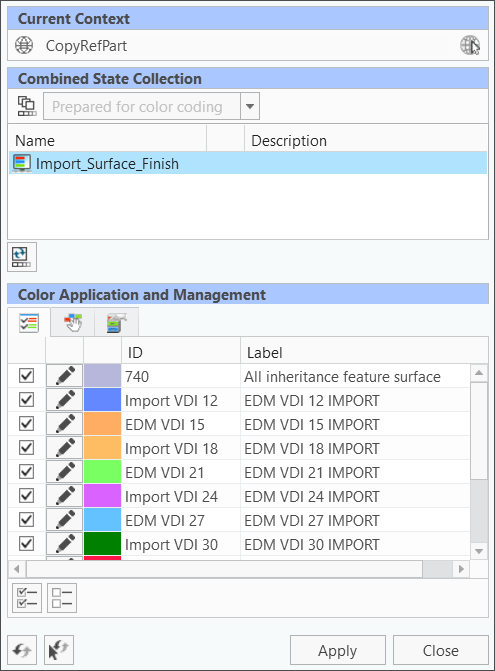 The fastest way to color a model is via a rule-based color application.
The fastest way to color a model is via a rule-based color application.
Automatic Application
- With just one click, an entire set of rules is
automatically applied and the corresponding
colors applied to the model. - The colors are reliably applied within seconds.
- The applied rule set depends on the selected context.
- Multiple rule sets can be applied in succession.
- The color application occurs in the currently active Combined State.
Interactive Color Assignment
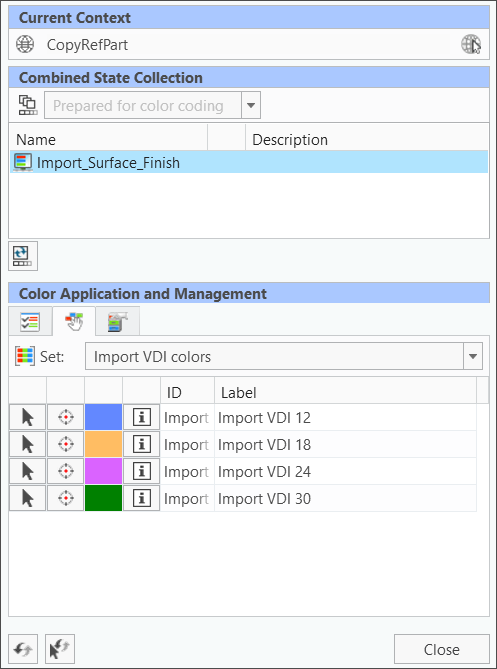 Another important technique for applying colors is manual surface selection. This is essential when not all use cases can be covered by rules.
Another important technique for applying colors is manual surface selection. This is essential when not all use cases can be covered by rules.
Manual Selection
- In manual selection, colors are applied by the user through interactive surface selection.
- Both basic and advanced selection methods are available.
- This interactive application remains correct even after reapplying rules.
- The color application occurs in the currently active combined state.
Automatic Legend
After colors are applied, a legend symbol is automatically displayed for each color used. These symbols are placed “flat-to-screen” in the Creo graphics window and are associatively linked to the colored surfaces.
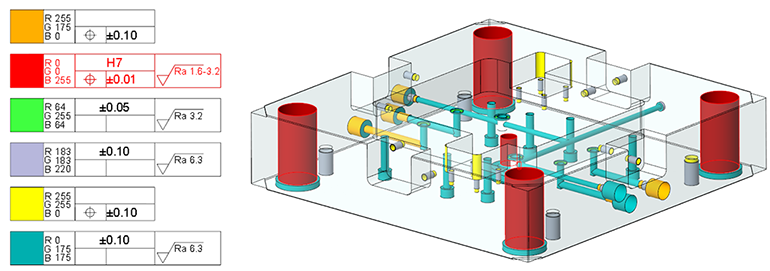
Associative Highlighting
- “Flat-to-screen” symbols serve as a legend to represent each color used.
- Associative linking with the corresponding surfaces enables graphical highlighting and selection.
- The associativity is maintained even after exporting to CreoView.
Customizable Design
- Use your custom-designed Creo symbol as a legend symbol.
- The height and position of the symbols can be controlled through configuration options.
Using Surface Parameters
Surface parameters and their values can be added to color definitions. When applying the color to the model, the parameters with the predefined values are assigned to the surface.
Benefits
- Surface parameters are reliably passed along the Creo process chain.
- Surface parameters are included in a STEP export.
- Surface parameters are highly effective for defining color rules.
Using the Analysis Dialog and Color Query
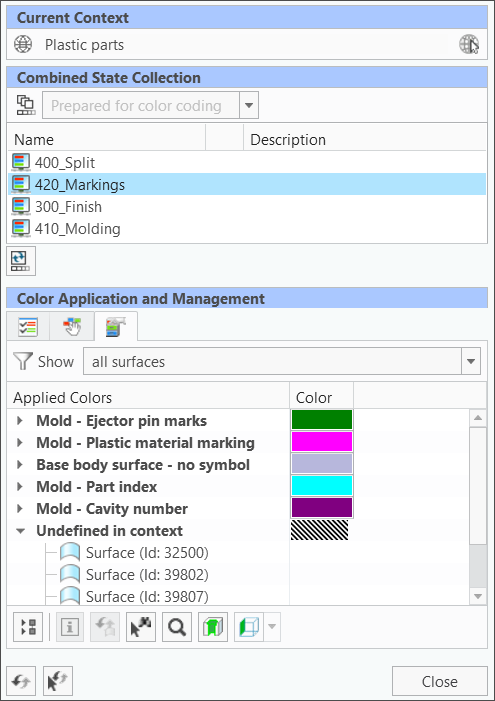 For analysis purposes, the software provides an overview of color codes already used in the model along with their associated technological data.
For analysis purposes, the software provides an overview of color codes already used in the model along with their associated technological data.
Additionally, a query tool helps to extract this information directly from the model geometry.
Color Overview
- Color information is displayed in a tree structure.
- All colored surfaces are listed, and they can be easily reset to the master representation.
- he color listing distinguishes between manually and automatically applied colors.
- Entire color definitions can be reset to their original state.
- Individual surfaces can be restored to their original state.
- Selected surfaces can be assigned to the selection buffer.
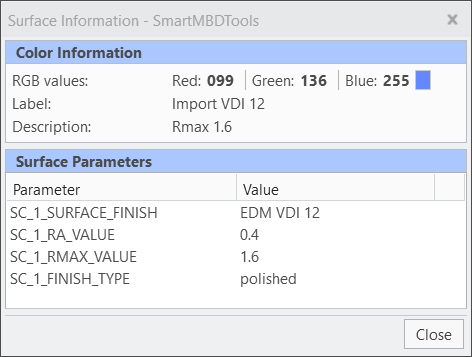 Surface Information
Surface Information
To obtain color information for an individual surface in the model, the “Surface Information” function can be used. A popup window displays the relevant information. The displayed details include:
- Color values
- Technological data
- Surface parameters
Using Multiple Representation States
A color definition can be linked to a specific “Appearance State” within a “Combined State” of the 3D model. These states can then be utilized in various scenarios.
Context Area
The name of a “Combined State” (including a “Appearance State”) is directly linked to a context.
Combined States and Appearance States
“Combined States” in Creo include settings for orientation, color, and more. Use the tabs in “Combined States” to switch between different states. This functionality ensures that models can be dynamically adapted to different visualization and analysis requirements.
Generate Direct Export Formats
Exporting or publishing is often necessary to use information in downstream software applications, such as NC or CMM programs. SmartMBDTools supports the following formats, each with specific features:
STEP Export
- Exporting color information via the STEP interface is highly reliable and has been available for many years.
- The STEP format currently supports only one single Appearance State.
- Export the colors of the active “Combined State” to STEP.
Publishing to CreoView
- CreoView Express is a free viewing tool that can be used for downstream consumption.
- The “Appearance State” are transferred as needed, and the associativity of legend symbols to colors is maintained.
Export to JT
- A special Creo® license is required to use this export type.
Native Creo® Data
- Reusing the original Creo® data retains all color information, even without running the SmartMBDTools.
- Direct interfaces (e.g., to Hypermill) often read color information only from the “Default All” state.
Videos
Here you will find a selection of current videos that will
bring SmartMBDTools closer to you.